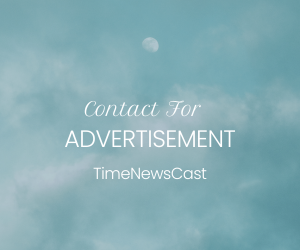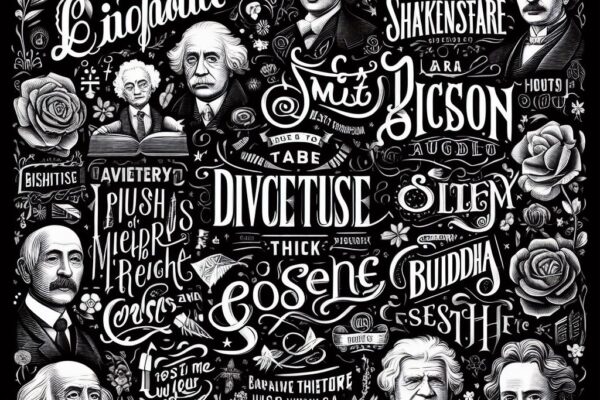Overview of Microsoft 365:
What is Microsoft 365?
Microsoft 365 is a cloud-based subscription service offered by Microsoft that includes productivity software and services such as Word, Excel, PowerPoint, Outlook, OneNote, OneDrive, SharePoint, Microsoft Teams, and more. It provides users with access to these applications and services on multiple devices, including desktops, laptops, tablets, and smartphones.
With Microsoft 365, users can create, edit, and share documents, spreadsheets, and presentations in real-time with others. They can also store files securely in the cloud and access them from anywhere with an internet connection. In addition, Microsoft 365 offers advanced security and compliance features to help protect user data and meet regulatory requirements.
Microsoft 365 is designed to help businesses and organizations of all sizes be more productive and collaborative. It allows teams to work together seamlessly, whether they are in the same office or working remotely. With features like Microsoft Teams, users can chat, make audio and video calls, and collaborate on projects in real-time.
History of Microsoft 365
The service was first introduced by Microsoft in 2011 as Office 365, which included popular applications such as Word, Excel, and PowerPoint. In 2020, the service was rebranded as Microsoft 365 to reflect its expanded capabilities beyond just office productivity tools.
Over the years, Microsoft has continued to add new features and applications to the service, such as Teams for collaboration and communication, Power BI for data analysis, and PowerApps for building custom business applications. The service also includes security features such as Advanced Threat Protection and Data Loss Prevention to help protect sensitive information.
Today, Microsoft 365 is used by millions of people around the world, from small businesses to large enterprises. Its cloud-based nature allows users to access their files and applications from anywhere, on any device, making it a popular choice for remote work and collaboration.
Components of Microsoft 365
The suite is made up of several components, including Office 365, Windows 10, and Enterprise Mobility + Security.
Office 365 includes popular applications such as Word, Excel, PowerPoint, and Outlook, as well as other tools like Teams, SharePoint, and OneDrive. These applications are designed to help users create, collaborate, and communicate more effectively.
How Microsoft 365 is different from traditional Office software
What sets Microsoft 365 apart from traditional Office software is its collaborative and productivity-enhancing features. With Microsoft 365, users can work together in real-time on documents, spreadsheets, and presentations, regardless of their location. The service also includes features such as OneDrive for cloud storage, Microsoft Teams for communication and collaboration, and advanced security features to protect your data. Additionally, Microsoft 365 provides regular updates and new features to ensure that users always have access to the latest tools and technology. Overall, Microsoft 365 offers a more modern and efficient way of working compared to traditional Office software.
Productivity tools in Microsoft 365
- Microsoft Word: A word processing application used for creating and editing documents, including letters, resumes, reports, and more.
- Microsoft Excel: A spreadsheet application used for organizing, analyzing, and manipulating data, including numerical calculations, graphs, and charts.
- Microsoft PowerPoint: A presentation application used for creating slide shows, presentations, and visual aids, including text, images, and multimedia elements.
- Microsoft Outlook: A personal information manager and email application used for managing email, contacts, calendars, and tasks.
- Microsoft OneNote: A note-taking application used for capturing and organizing ideas, notes, and information in digital notebooks.
- Microsoft Teams: A collaboration platform used for chat, file sharing, video conferencing, and teamwork within and across organizations.
- Microsoft Planner: A task management tool used for organizing and assigning tasks, setting due dates, and tracking progress.
- Microsoft To Do: A simple to-do list application used for creating and managing tasks across multiple devices.
- Microsoft Forms: A survey and quiz application used for creating online surveys, quizzes, and polls to gather feedback and data.
- Microsoft Stream: A video streaming service used for hosting and sharing videos, including training videos, team meetings, and presentations.
- Microsoft SharePoint: A web-based collaboration and document management platform used for sharing files, organizing content, and working on projects with others.
- Microsoft Yammer: A social networking platform used for connecting and collaborating with colleagues within an organization.
- Microsoft Power Automate: A workflow automation platform used for automating repetitive tasks and processes across multiple apps and services.
- Microsoft Power BI: A business intelligence and data analytics platform used for creating and sharing interactive visualizations and reports.
- Microsoft Project: A project management application used for planning, tracking, and managing projects of various sizes and complexities.
- Microsoft Visio: A diagramming and vector graphics application used for creating flowcharts, diagrams, and other visual representations of complex information.
- Microsoft Dynamics 365: A suite of cloud-based business applications used for managing customer relationships, financials, operations, and more.
Collaboration features in Microsoft 365
Some of the collaboration features in Microsoft 365:
- Co-authoring: Multiple users can simultaneously edit a document, spreadsheet, or presentation in real-time, and changes are automatically saved and synced across all devices.
- Comments and feedback: Users can leave comments and feedback on documents, spreadsheets, and presentations, and collaborate on revisions and edits.
- File sharing: Users can easily share files and documents with others, both within and outside of their organization, and control access and permissions.
- Email and calendar sharing: Users can share their email and calendar with colleagues, set up shared calendars and schedules, and schedule meetings and appointments with others.
- Teamwork and collaboration: Microsoft Teams allows users to chat, share files, hold video conferences, and collaborate on projects and tasks within a team or group.
- SharePoint: SharePoint allows users to share and collaborate on documents, lists, and workflows, and provides a centralized platform for team collaboration and communication.
- Yammer: Yammer allows users to connect and collaborate with colleagues across an organization, share updates, and join conversations and groups.
- OneDrive: OneDrive provides a cloud-based storage platform for sharing and collaborating on files and documents, and allows users to work on files offline and sync changes when online.
- Forms: Users can create online surveys, quizzes, and polls to gather feedback and data from others, and collaborate on data analysis and reporting.
These are just some of the collaboration features in Microsoft 365, and there are many more tools and features available depending on the specific subscription plan and user needs.
Cloud storage and sharing in Microsoft 365
- OneDrive: OneDrive is a cloud-based storage service that allows users to store and share files and documents with others. It provides a personal storage space for each user, and files can be accessed from any device with an internet connection. OneDrive also offers features like file syncing, version history, and backup and restore options.
- SharePoint: SharePoint is a web-based collaboration and document management platform that allows users to share and collaborate on files, lists, and workflows. It provides a centralized platform for team collaboration and communication, and allows users to create and manage sites, libraries, and content.
- Microsoft Teams: Microsoft Teams is a collaboration platform that includes chat, file sharing, video conferencing, and teamwork features. It provides a shared workspace for teams to collaborate on projects and tasks, and integrates with other Microsoft 365 apps like OneDrive and SharePoint.
- Shared folders: Users can also share individual folders with others via OneDrive or SharePoint, allowing for more granular control over access and permissions.
- External sharing: Users can share files and documents with people outside their organization, either via OneDrive or SharePoint, and can control access and permissions for external users.
- Mobile access: Microsoft 365 also provides mobile apps for iOS and Android devices, allowing users to access and share files from their smartphones and tablets.
Security features in Microsoft 365
- Multi-factor authentication (MFA): MFA is a security feature that requires users to provide additional authentication factors, such as a phone number or fingerprint scan, in addition to their password to access their accounts. This helps to prevent unauthorized access to sensitive information.
- Conditional access policies: Conditional access policies allow administrators to set specific conditions that must be met before users are granted access to certain resources. For example, an administrator might require that users accessing a particular file or application must be using a trusted device or be connected to a secure network.
- Azure Active Directory (Azure AD): Azure AD is a cloud-based identity and access management service that provides authentication and authorization for Microsoft 365 and other Microsoft services. It allows administrators to manage user accounts, passwords, and access permissions from a central location.
- Azure Information Protection: Azure Information Protection (AIP) is a data protection and classification solution that helps organizations to identify, classify, and protect sensitive information. It provides tools for labeling and protecting documents and emails, as well as tracking and controlling access to sensitive data.
- Data Loss Prevention (DLP): DLP is a feature that helps to prevent sensitive data from being shared or leaked outside of an organization. It allows administrators to set policies that detect and prevent the unauthorized sharing of sensitive information, such as credit card numbers, social security numbers, or health records.
- Threat intelligence and advanced security management: Microsoft 365 provides threat intelligence and advanced security management features, such as Microsoft Defender for Endpoint, that use machine learning and artificial intelligence to detect and prevent security threats, such as malware, phishing attacks, and other types of cyber attacks.
- Mobile device management (MDM): MDM allows administrators to manage and secure mobile devices that are used to access Microsoft 365 services, such as smartphones and tablets. It provides tools for enforcing policies, controlling access, and wiping data from lost or stolen devices.
- Windows Defender Advanced Threat Protection (ATP): Windows Defender ATP is a feature that provides endpoint protection for Windows-based devices. It uses machine learning and behavior analysis to detect and prevent malware and other types of security threats.
- Advanced Threat Analytics (ATA): ATA is a security solution that provides real-time threat detection and analysis for on-premises environments. It uses machine learning and behavioral analytics to identify suspicious activities and potential security threats.
- Azure Security Center: Azure Security Center is a cloud-based security management solution that provides visibility and control over security threats across Microsoft 365 and other Microsoft services. It provides security recommendations, threat detection, and vulnerability management tools.
Mobile and remote access to Microsoft 365
- Mobile device management (MDM): MDM allows administrators to manage and secure mobile devices that are used to access Microsoft 365 services, such as smartphones and tablets. It provides tools for enforcing policies, controlling access, and wiping data from lost or stolen devices.
- Mobile application management (MAM): MAM is a feature that allows administrators to manage and secure mobile applications that are used to access Microsoft 365 services. It provides tools for enforcing policies, controlling access, and wiping data from lost or stolen devices.
- Microsoft Intune: Intune is a cloud-based service that provides mobile device and application management for Microsoft 365 and other Microsoft services. It allows administrators to manage and secure mobile devices, control access to corporate data, and enforce security policies.
- Remote Desktop Services: Remote Desktop Services (RDS) allows users to access desktops and applications from a remote location, such as from home or on-the-go. It provides a secure connection to a virtual desktop or application that is hosted on a remote server.
- Virtual private network (VPN) connectivity: VPN connectivity allows users to securely access corporate resources over an encrypted connection from a remote location. It provides a secure connection to the corporate network, allowing users to access internal resources such as files, applications, and databases.
- Exchange ActiveSync: Exchange ActiveSync is a protocol that allows mobile devices to synchronize email, contacts, and calendar data with Microsoft Exchange Server. It provides a seamless and secure connection between mobile devices and Exchange Server.
- Outlook Web Access: Outlook Web Access (OWA) allows users to access their email, contacts, and calendar data through a web browser. It provides a secure and convenient way for users to access their email and other data from any device with an internet connection.
- Skype for Business mobile app: The Skype for Business mobile app allows users to make and receive audio and video calls, send instant messages, and join meetings from a mobile device. It provides a convenient and secure way for users to stay connected and collaborate from anywhere.
- Microsoft Teams mobile app: The Microsoft Teams mobile app allows users to chat, make audio and video calls, share files, and join meetings from a mobile device. It provides a seamless and secure connection to the Teams platform, allowing users to collaborate from anywhere.
- OneDrive mobile app: The OneDrive mobile app allows users to access and share files from a mobile device. It provides a secure and convenient way for users to access and collaborate on files from anywhere, while maintaining control over access and permissions.
Comparison between Microsoft 365 and Office 365:
Differences between Microsoft 365 and Office 365 & Pricing
| Feature | Office 365 Business Essentials | Office 365 Business Premium | Microsoft 365 Business Basic | Microsoft 365 Business Standard | Microsoft 365 Apps for Business | Office 365 E1 | Office 365 E3 | Office 365 E5 | Microsoft 365 E3 | Microsoft 365 E5 |
|---|---|---|---|---|---|---|---|---|---|---|
| Office applications | Online versions of Word, Excel, PowerPoint, and OneNote | Desktop versions of Word, Excel, PowerPoint, Outlook, OneNote, Publisher, and Access | Online versions of Word, Excel, PowerPoint, and OneNote | Desktop versions of Word, Excel, PowerPoint, Outlook, OneNote, Publisher, and Access | Desktop versions of Word, Excel, PowerPoint, Outlook, OneNote, Publisher, and Access | Online versions of Word, Excel, PowerPoint, and OneNote | Desktop versions of Word, Excel, PowerPoint, Outlook, OneNote, Publisher, and Access | Desktop versions of Word, Excel, PowerPoint, Outlook, OneNote, Publisher, and Access | Desktop versions of Word, Excel, PowerPoint, Outlook, OneNote, Publisher, and Access | Desktop versions of Word, Excel, PowerPoint, Outlook, OneNote, Publisher, Access, and Teams |
| Cloud storage and sharing | 1 TB OneDrive for Business per user | 1 TB OneDrive for Business per user | 1 TB OneDrive for Business per user | 1 TB OneDrive for Business per user | 1 TB OneDrive for Business per user | 1 TB OneDrive for Business per user | 1 TB OneDrive for Business per user | Unlimited OneDrive for Business storage | 1 TB OneDrive for Business per user | Unlimited OneDrive for Business storage |
| Email and calendar | Exchange Online | Exchange Online | Exchange Online | Exchange Online | No email included in this plan | Exchange Online | Exchange Online | Exchange Online | Exchange Online | Exchange Online |
| Collaboration tools | SharePoint, Teams | SharePoint, Teams | SharePoint, Teams | SharePoint, Teams | No Teams included in this plan | SharePoint, Teams | SharePoint, Teams | SharePoint, Teams | SharePoint, Teams | SharePoint, Teams |
| Security and compliance | Basic security features | Basic security features | Advanced security features, such as Advanced Threat Protection | Advanced security features, such as Advanced Threat Protection and Azure Information Protection | Basic security features | Advanced security features, such as Advanced Threat Protection | Advanced security features, such as Advanced Threat Protection and Azure Information Protection | Advanced security features, such as Advanced Threat Protection, Azure Information Protection, and Microsoft Cloud App Security | Advanced security features, such as Advanced Threat Protection, Azure Information Protection, Microsoft Cloud App Security, and Identity and Access Management | Advanced security features, such as Advanced Threat Protection, Azure Information Protection, Microsoft Cloud App Security, Identity and Access Management, and Audio Conferencing |
| Device management | No device management capabilities | No device management capabilities | Basic device management capabilities | Advanced device management capabilities | No device management capabilities | Basic device management capabilities | Advanced device management capabilities | Advanced device management capabilities | Advanced device management capabilities | Advanced device management capabilities |
| Pricing | $6/user/month | $15/user/month | $5/user/month | $20/user/month | $8.25/user/month | $8/user/month | $20/user/month | $35/user/month | $32/user/month | $57/user/month |
Similarities between Microsoft 365 and Office 365
Some similarities between Microsoft 365 and Office 365:
- Both Microsoft 365 and Office 365 are subscription-based services.
- Both services offer cloud-based versions of Microsoft’s popular productivity apps, including Word, Excel, PowerPoint, and Outlook.
- Both services offer online and mobile versions of their apps, allowing users to access their files and collaborate on projects from anywhere with an internet connection.
- Both services include OneDrive for Business, which provides cloud storage and sharing capabilities.
- Both services include SharePoint for document management and collaboration, as well as Microsoft Teams for team communication and collaboration.
- Both services offer different plans and pricing tiers to cater to different business needs and budgets.
Which one to choose: Microsoft 365 or Office 365?
The choice between Microsoft 365 and Office 365 depends on your specific needs and requirements.
If you only need access to the classic Office suite (Word, Excel, PowerPoint, etc.) and don’t need the advanced features of Microsoft Teams, SharePoint, and other collaboration tools, then Office 365 may be a more cost-effective choice for you.
On the other hand, if you need advanced security and compliance features, or if you want to use Microsoft Teams for team collaboration and communication, then Microsoft 365 may be a better fit.
It’s also worth considering whether you want to use the cloud-based versions of the apps or the desktop versions. Microsoft 365 provides access to both, while some Office 365 plans may only include the web-based versions.
Ultimately, it’s important to assess your specific needs and compare the features and pricing of each service to make an informed decision.
How to download and install Microsoft 365
System requirements for installing Microsoft 365
These requirements can vary depending on the specific apps and features you plan to use, so it’s important to review Microsoft’s documentation for the latest information. However, here are some general guidelines for system requirements for Microsoft 365:
- Operating system: Microsoft 365 is compatible with Windows 10, Windows 8.1, Windows Server 2019, and the three most recent versions of macOS.
- Processor: A 64-bit processor is required for Microsoft 365.
- Memory: At least 4 GB of RAM is recommended for Microsoft 365, although some apps may require more.
- Storage: At least 4 GB of free disk space is required to install Microsoft 365, although some apps may require more.
- Display: A monitor with at least 1280 x 768 resolution is recommended.
- Graphics: Graphics hardware acceleration requires DirectX 9 or later, with WDDM 2.0 or higher for Windows 10 or WDDM 1.3 or higher for Windows 8.1.
- Internet connection: A reliable internet connection is required to download and activate Microsoft 365, as well as to access cloud-based features and services.
- Other requirements: Some Microsoft 365 apps and features may require additional software, such as .NET Framework 3.5 or later, or specific versions of Internet Explorer, Edge, or other web browsers.
Installing Microsoft 365 on Windows or Mac operating systems
To install Microsoft 365 on a Windows or Mac device, follow these steps:
- Log in to your Microsoft 365 account.
- Navigate to the download page and select the appropriate version for your needs (e.g., Business or Enterprise).
- Follow the prompts to download the installer package.
- Once the download is complete, double-click the installer package to begin the installation process.
- Follow the prompts to complete the installation. If prompted, enter your product key or sign in to your Microsoft account to activate your license.
How to activate Microsoft 365 after installation
you can activate Microsoft 365 after installation by following these steps
- Open any Microsoft Office app (e.g., Word, Excel, PowerPoint).
- Click on the “Activate” button or link.
- If prompted, enter your product key or sign in to your Microsoft account to activate your license.
Common installation issues and how to troubleshoot them
Common installation issues you may encounter include compatibility issues with other software or antivirus programs, insufficient disk space, or internet connectivity issues. To troubleshoot these issues, try the following:
- Disable any antivirus software or firewalls temporarily.
- Check that your device meets the minimum system requirements.
- Ensure that you have enough disk space to install the software.
- Check your internet connection and try again later if needed.
Installing Microsoft 365 on multiple devices or for multiple users
You can install Microsoft 365 on multiple devices or for multiple users by using a centralized deployment tool, such as the Microsoft 365 Deployment Tool. This tool allows you to download and configure the installer package for multiple devices or users and deploy it remotely.
How to uninstall Microsoft 365 if needed
you can uninstall Microsoft 365 from a device by following these steps:
- Close any open Microsoft Office applications.
- Open the Control Panel on Windows or the Applications folder on a Mac.
- Locate Microsoft 365 in the list of installed applications.
- Click on the “Uninstall” or “Remove” button and follow the prompts to complete the uninstallation process.
Increased productivity and efficiency with Microsoft 365
- Access to cloud-based services and storage: Microsoft 365 provides access to cloud-based services such as OneDrive, SharePoint, and Exchange Online. Users can store, access, and share files and data from anywhere with an internet connection, making collaboration and teamwork more efficient and effective.
- Collaboration features for teamwork and communication: Microsoft 365 offers various collaboration tools such as Teams, Yammer, and Skype for Business that allow users to communicate and collaborate in real-time, share files, and work together seamlessly. These tools improve team productivity and help teams stay connected, even when working remotely.
- Integration with other Microsoft apps and services: Microsoft 365 integrates with other Microsoft apps such as Outlook, Word, Excel, PowerPoint, and OneNote. This integration makes it easier for users to access their files and data across multiple applications, reducing the need for switching between different apps.
- Automatic updates and maintenance: With Microsoft 365, updates and maintenance are automatic and seamless, eliminating the need for IT staff to manually update and maintain individual software versions. This ensures that the latest features and security updates are always available.
- Mobile and remote access to work from anywhere: Microsoft 365 allows users to access their work from any device and location with an internet connection, including smartphones, tablets, and laptops. This flexibility enables users to be more productive while on-the-go and enhances work-life balance.
- Advanced security features and data protection: Microsoft 365 provides advanced security features such as Multi-Factor Authentication, Data Loss Prevention, and Advanced Threat Protection, which help protect data from security threats and breaches. Additionally, Microsoft 365 includes compliance and privacy controls, which help organizations meet regulatory requirements and protect sensitive data.
- Enhanced task management and organization tools: Microsoft 365 includes various task management and organization tools such as Planner, To-Do, and OneNote. These tools help users organize and prioritize tasks, collaborate with others, and streamline workflows, resulting in increased productivity.
- Streamlined workflow processes: Microsoft 365 offers various automation tools such as Power Automate (formerly Microsoft Flow), which enables users to create automated workflows between different applications and services. This automation helps streamline processes, reducing manual work and increasing efficiency.
- Advanced analytics and reporting capabilities: Microsoft 365 includes various analytics and reporting tools such as Power BI, which enables users to create interactive data visualizations and reports. These tools help organizations make data-driven decisions and increase productivity.
- Customizable user interface and settings: Microsoft 365 provides customizable user interface and settings, allowing users to personalize their experience and tailor it to their specific needs. This customization improves usability and efficiency, reducing the time required to complete tasks.
How to manage security and compliance in Microsoft 365
- Access controls and permissions: Microsoft 365 allows you to set granular access controls and permissions for users and groups, limiting access to sensitive data and applications. You can define policies for accessing and using specific resources, such as SharePoint sites or Teams channels, and configure multi-factor authentication for added security.
- Data encryption and protection: Microsoft 365 provides various data encryption and protection features such as BitLocker and Azure Information Protection. These features enable you to protect data at rest and in transit, control access to sensitive data, and ensure compliance with regulatory requirements.
- Identity and access management: With Microsoft 365, you can manage user identities and access to applications and resources from a central location. You can use Azure Active Directory (Azure AD) to manage identities and access across Microsoft 365 services and third-party applications, enforce conditional access policies, and enable single sign-on (SSO) for seamless access.
- Threat protection and detection: Microsoft 365 provides advanced threat protection and detection features, including anti-malware, anti-phishing, and anti-spam filters, as well as email protection and Advanced Threat Analytics. These features help protect your organization against known and unknown threats and enable you to detect and respond to security incidents.
- Compliance management and reporting: Microsoft 365 provides various compliance management and reporting features that help you meet regulatory requirements, such as GDPR and HIPAA. You can use Compliance Manager to assess your compliance posture and generate reports to demonstrate compliance to auditors and regulators.
- Security information and event management (SIEM): Microsoft 365 integrates with Azure Sentinel, a cloud-native SIEM solution that provides advanced security analytics and threat intelligence. You can use Azure Sentinel to detect and respond to security incidents, investigate alerts, and automate threat response.
- Mobile device management: Microsoft 365 includes mobile device management (MDM) capabilities that enable you to manage and secure mobile devices, such as smartphones and tablets, that access corporate data. You can use Microsoft Intune to manage devices, enforce security policies, and remotely wipe devices if they are lost or stolen.
- Data retention policies and archiving: Microsoft 365 provides various data retention policies and archiving features that help you manage and retain data for legal, regulatory, or business reasons. You can use retention policies to automatically delete or preserve data based on specific criteria, such as the age of the data or the type of data.
- Advanced auditing and alerting: Microsoft 365 provides advanced auditing and alerting capabilities that enable you to track user and administrator activity across your environment. You can use Audit Logs to monitor activity and generate alerts for suspicious or anomalous activity.
- Incident response and recovery planning: Microsoft 365 provides various incident response and recovery planning features that help you respond to security incidents and restore services in the event of a disruption. You can use Azure Site Recovery to replicate and recover services in the event of a disaster, and Microsoft 365 provides various backup and restore options for different services.
Regulatory compliance in Microsoft 365
- GDPR (General Data Protection Regulation): Microsoft 365 includes features that help organizations comply with the GDPR, which is a regulation that governs data protection and privacy for individuals within the European Union. These features include tools for data protection, access controls, and breach notification.
- HIPAA (Health Insurance Portability and Accountability Act): Microsoft 365 includes features that help organizations comply with HIPAA, which is a regulation that governs the privacy and security of protected health information (PHI) in the United States. These features include tools for data encryption, access controls, and audit logging.
- FERPA (Family Educational Rights and Privacy Act): Microsoft 365 includes features that help organizations comply with FERPA, which is a regulation that governs the privacy of student education records in the United States. These features include tools for data protection, access controls, and audit logging.
- ISO 27001: Microsoft 365 has achieved certification for ISO 27001, which is an international standard for information security management. This certification demonstrates that Microsoft 365 has implemented a comprehensive information security management system (ISMS) that meets rigorous standards for data protection and security.
- SOC 2 (Service Organization Control 2): Microsoft 365 has achieved certification for SOC 2, which is a set of standards for information security controls developed by the American Institute of Certified Public Accountants (AICPA). This certification demonstrates that Microsoft 365 has implemented effective controls for security, availability, processing integrity, confidentiality, and privacy.
- CCPA (California Consumer Privacy Act): Microsoft 365 includes features that help organizations comply with the CCPA, which is a regulation that governs the privacy of California residents’ personal information. These features include tools for data protection, access controls, and data subject requests.
- FINRA (Financial Industry Regulatory Authority): Microsoft 365 includes features that help organizations comply with FINRA regulations, which govern the securities industry in the United States. These features include tools for data protection, access controls, and audit logging.
- SEC (Securities and Exchange Commission): Microsoft 365 includes features that help organizations comply with SEC regulations, which govern the securities industry in the United States. These features include tools for data protection, access controls, and audit logging.
- CMMC (Cybersecurity Maturity Model Certification): Microsoft 365 includes features that help organizations comply with the CMMC, which is a certification framework developed by the U.S. Department of Defense to ensure that contractors meet minimum cybersecurity standards. These features include tools for data protection, access controls, and audit logging.
- FedRAMP (Federal Risk and Authorization Management Program): Microsoft 365 has achieved FedRAMP certification, which is a U.S. government program that provides a standardized approach to security assessment, authorization, and continuous monitoring for cloud products and services. This certification demonstrates that Microsoft 365 has implemented effective security controls that meet the stringent requirements of the U.S. government.
Updates and new features in Microsoft 365
- Microsoft Teams integration with Dynamics 365: This integration allows users to access and update Dynamics 365 records directly from within Teams.
- Presenter mode in Microsoft Teams: This feature allows presenters to customize their video feed with different layouts and backgrounds, making presentations more engaging.
- Microsoft Teams breakout rooms: Breakout rooms allow meeting organizers to split participants into smaller groups for discussions or collaboration, and then bring them back to the main meeting.
- Microsoft Lists app: The Lists app is a new app that helps users track information and organize work, similar to a to-do list or spreadsheet.
- Microsoft Edge integration with Microsoft Search: Microsoft Edge now includes integration with Microsoft Search, allowing users to search for information across their organization directly from within the browser.
- Microsoft Stream to become part of SharePoint: Microsoft Stream, the enterprise video service, is being integrated into SharePoint to provide a more seamless video experience for users.
- Microsoft Viva: Microsoft Viva is a new platform designed to help organizations improve employee engagement, learning, and well-being. It includes features such as Viva Connections, Viva Insights, Viva Learning, and Viva Topics.
- Microsoft Power Platform updates: Microsoft Power Platform, which includes Power BI, Power Apps, and Power Automate, has received numerous updates, including improved AI capabilities and new connectors to other services.
- Microsoft Outlook updates: Microsoft Outlook has received several updates, including improved calendar sharing, the ability to schedule focus time, and new features for managing email.
- Microsoft OneDrive updates: OneDrive has received updates that improve sharing and collaboration, including the ability to create password-protected links and view version history for files.
How to stay up-to-date with Microsoft 365 updates
- Message Center in Microsoft 365 Admin Center: The Message Center is where Microsoft posts important messages and updates related to Microsoft 365. Admins can access it through the Admin Center to stay informed about changes and updates.
- Microsoft 365 Roadmap: The roadmap is organized by product area and includes information on the status of each item, such as whether it is in development, rolling out, or has been completed. It also includes estimated release dates and details about each feature or update. Users can filter the roadmap by product area, status, and release date to find the information they need. They can also subscribe to specific updates or product areas to receive email notifications when there are changes or updates.
- Microsoft 365 Blog: The Microsoft 365 Blog is a good resource for staying up-to-date on the latest updates and news related to Microsoft 365. It includes posts from Microsoft employees and experts.
- Microsoft Tech Community: The Microsoft Tech Community is a forum where users can ask questions, share knowledge, and get help with Microsoft 365. It also includes updates and news from Microsoft.
- Microsoft 365 UserVoice: UserVoice is a feedback platform where users can suggest new features and provide feedback on existing ones. It’s a good way to stay informed about changes that are being considered or are in development.
- Microsoft 365 Insider program: The Insider program is a way to get early access to new features and updates for Microsoft 365. It’s recommended for advanced users who are comfortable with testing pre-release software.
- Microsoft 365 training and support: Microsoft offers training and support resources for Microsoft 365 users, including online courses, tutorials, and documentation. These resources can help users stay up-to-date with the latest features and best practices.
More Articles to Read:
What is Wallapop App? Everything You Need To Know About!
17 Hilarious April Fools’ Day Pranks 2023
The History of Crimes And Allegations Against R. Kelly
The Gray Area of Sexual Attraction: Demisexuality Explained
When Is Easter 2023?
2023 – 2024 NBA Schedule – Regular Season
US Open Tennis 2023 Schedule
Vegamovies – 300mb 480p 720p and 1080p Movies Download
9xflix
Top 10 Mother’s Day Quotes For Mom In 2023
Dads: The Unsung Heroes of Our Lives – Celebrating Father’s Day 2023
Mallumv – Your Ultimate Destination for Latest Malayalam Movie Downloads
Brighton & Hove Albion F.C. vs Arsenal Standings
Best Anime Websites
Discover the Top 25 Anime Series in 2023 | Stream Now
Thank you for reading, and we hope you found this blog informative and useful. Let us know if we’ve missed something.